User Guide for Ekud
Ekud is a task management application to keep track of your todos, deadlines and events. The task list is stored permanently in the hard disk and can be retrieved later.
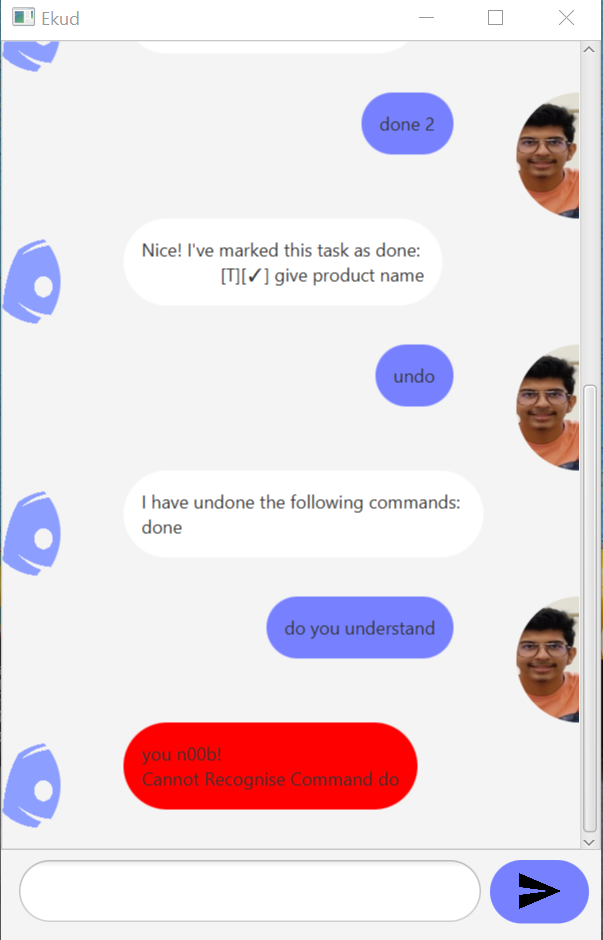
Index
Features
Add
Users can add tasks such as Todos, Deadlines and Events into the tasklist.
View
Users can view all the tasks stored in the tasklist.
Done
Users can mark tasks as completed,
Delete
Users can permanently delete a task from the tasklist.
Search
Users can search for a particular task given a task description.
Undo
Users can undo commands that were given in haste.
Usage
todo - Adding a todo
Adds a todo task into the tasklist with a given todo description
Usage: todo <description>
Example: todo homework for CS2103T
deadline - Adding a deadline
Adds a deadline task into the tasklist with a given deadline description and by when the deadline is due.
Usage: deadline <description> /by <date>
Note: Date must be supplied in YYYY-MM-DD format!
Example: deadline lab for CS2103T /by 2020-10-15
event - Adding an event
Adds a event task into the tasklist with a given event description and when the event is.
Usage: event <description> /at <date>
Note: Date must be supplied in YYYY-MM-DD format!
Example: event lecture for CS2103T /at 2020-10-20
list - Lists all tasks
Lists all the tasks currently in the tasklist.
Usage: list
find - Search for a task
Searches the current tasklist for task matches with the given search keyword.
Usage: find <description>
Example: find CS2103T
find - Search for a task
Searches the current tasklist for task matches with the given search keyword.
Usage: find <description>
Example: find CS2103T
done - Marking a task as done
Marks a given task as done.
Usage: done <task_index>
Note: task_index must be valid. Valid indices are within the range of the tasklist. You can view the tasklist by using list.
Example: done 2
delete - Deletes a tasklist
Deletes a task in the tasklist forever.
Usage: delete <task_index>
Note: task_index must be valid. Valid indices are within the range of the tasklist. You can view the tasklist by using list. Note that once a task is deleted, the only way to bring it back is by using the undo command. If a task is deleted and the application is closed, there is no way to recover the deleted task.
Example: delete 2
undo - Undo previous commands
Undoes a given number of previous commands.
Usage: undo <no_of_commands>
Note: no_of_commands must be valid. Valid numbers are within the number of commands sent within the current window. Note that undo commands are not undoable.
Example: undo 2
bye - Undo previous commands
Closes the program.
Usage: bye